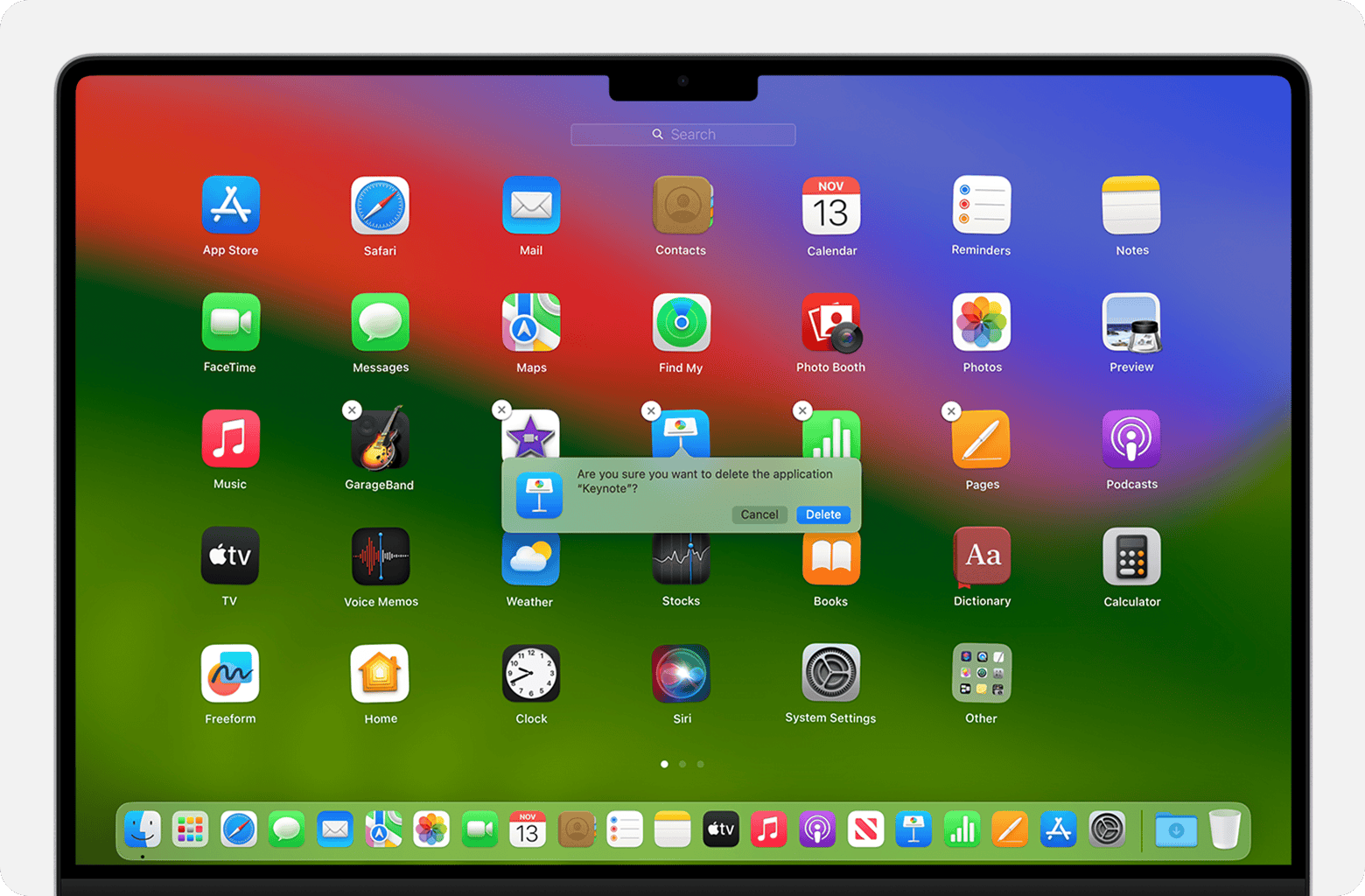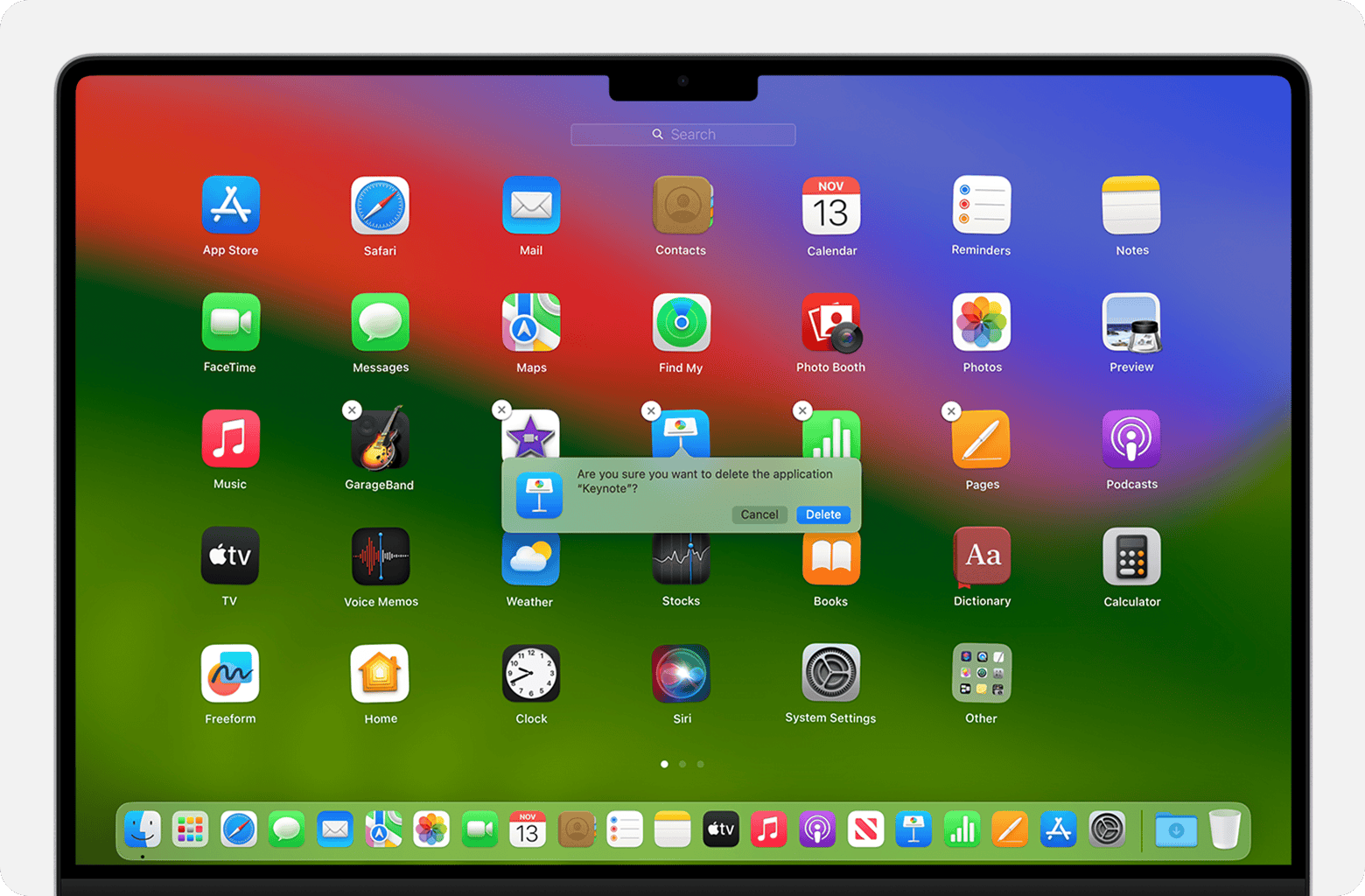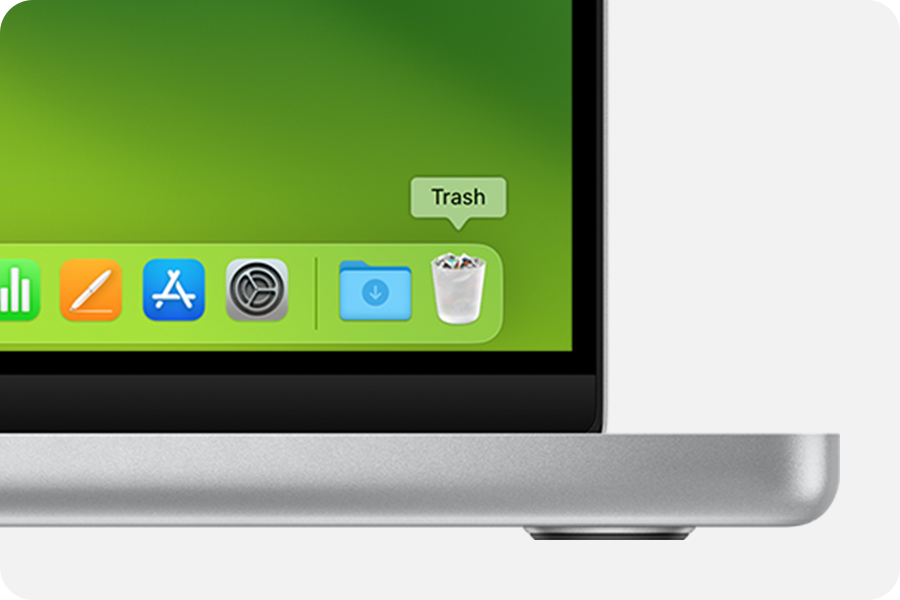Uninstall apps on your Mac
Deleting or uninstalling an app removes it from your Mac and makes the storage space it was using available for other items. You can do this from Launchpad or the Finder.
Use Launchpad to delete apps that were downloaded from the App Store
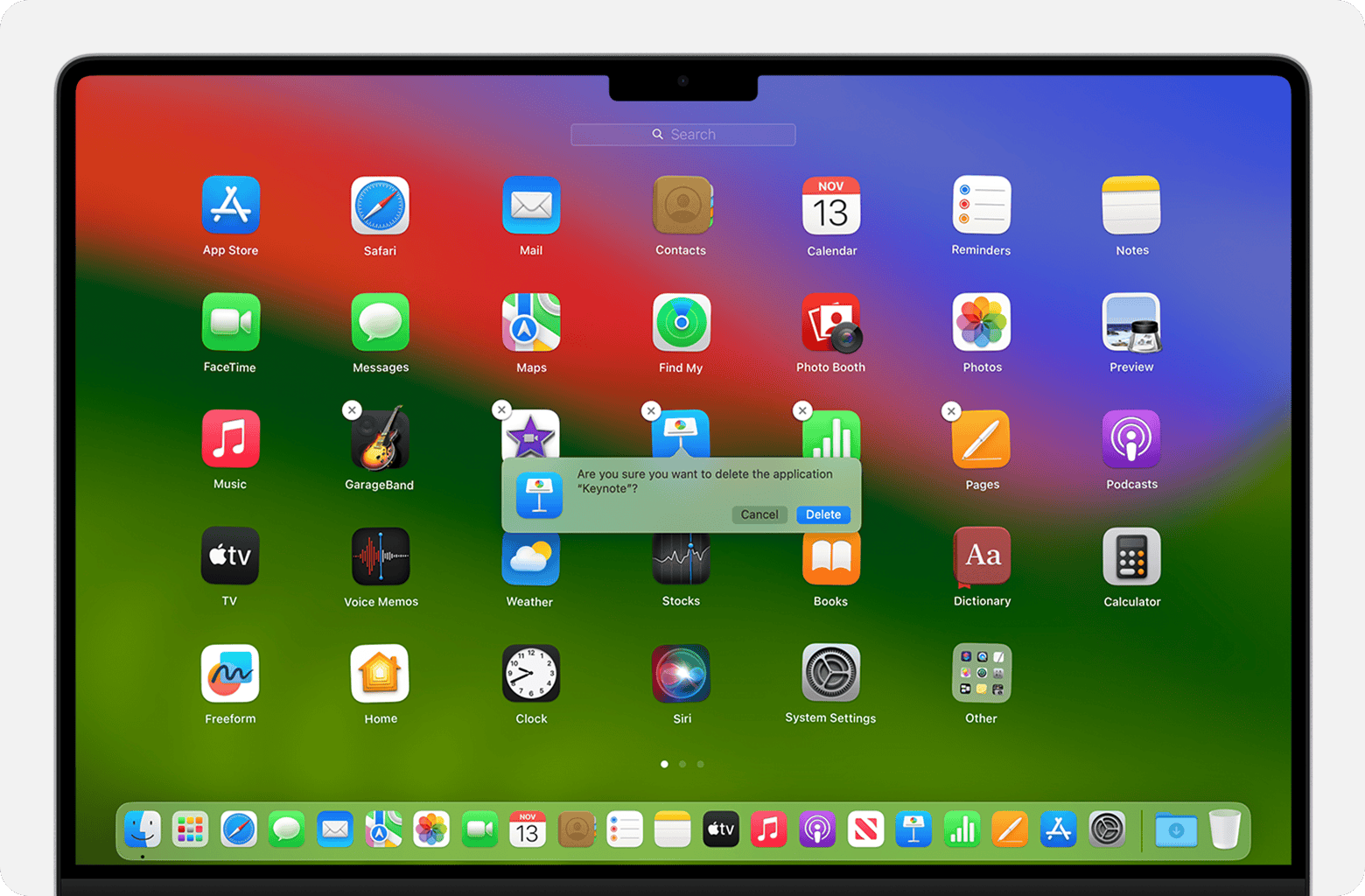
Launchpad offers a convenient way to delete apps that you downloaded from the App Store.
- If the app is currently open, quit the app before continuing.
- To open Launchpad, click it in the Dock or open it from your Applications folder. Or pinch closed with your thumb and three fingers on your trackpad.
- If you don't see the app in Launchpad, type its name in the search field at the top of Launchpad. If you have more than one page of apps, you can switch pages by clicking the dots at the bottom of the screen, or by swiping right or left with two fingers on your trackpad.
- Press and hold the Option key, or click and hold any app until the apps jiggle.
- Click the Delete button next to the app that you want to delete, then click Delete to confirm. The app is deleted immediately.
If you can't delete an app from Launchpad
The Delete button appears only for apps that you downloaded from the App Store. Delete other apps using the Finder instead.
Use the Finder to delete apps
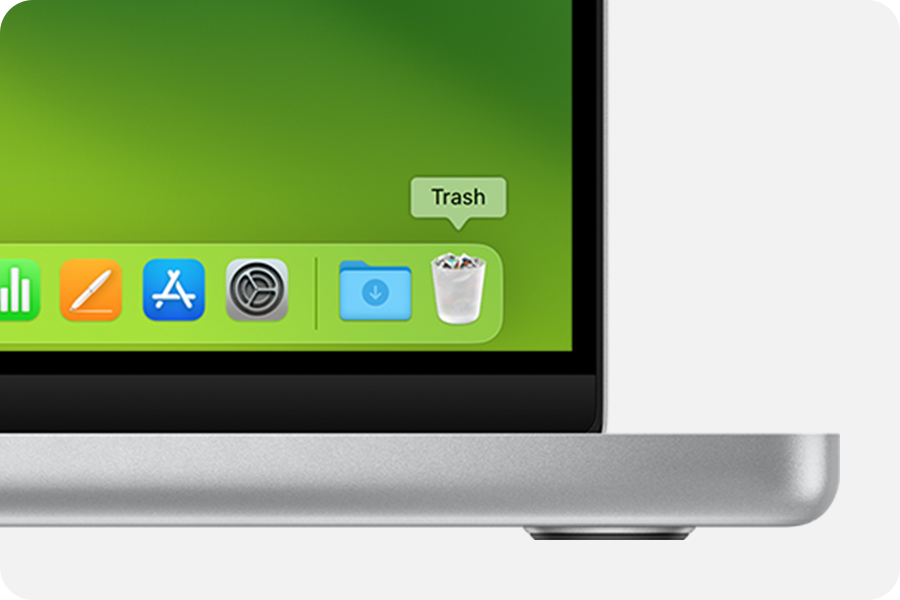
- If the app is currently open, quit the app before continuing.
- Switch to the Finder, such as by clicking your desktop or clicking the Finder icon in the Dock.
- Find the app that you want to delete, then click to select it. Most apps are in your Applications folder, which you can open by clicking Applications in the sidebar of any Finder window. Or choose Go > Applications from the menu bar in the Finder. Or use Spotlight find and show the location of the app.
- Use any of these ways to move the app to the Trash:
- Drag the app to the Trash.
- Select the app and choose File > Move to Trash from the menu bar.
- Select the app and press Command-Delete on your keyboard.
- If you're asked for a user name and password, enter the name and password of an administrator account on your Mac. This is usually the name and password you use to log in to your Mac.
- To delete the app after moving it to the Trash, choose Finder > Empty Trash from the menu bar.
If you can't delete an app using the Finder
- You can't use the Finder to delete apps that are required by your Mac. This includes many apps that are installed by macOS, such as Mail, Music, Books, Notes, Podcasts, Maps, News, and Stocks.
- If you can't delete an app because your Mac says that it's in use, make sure that the app isn't open. If necessary, restart your Mac or start up in Safe Mode, then try again.
Learn more
- Uninstalling or deleting an app doesn't remove any documents or other files that you may have created with the app. It also doesn't cancel any subscription that you may have purchased with the app. Learn how to cancel subscriptions for apps that were downloaded from the App Store.
- If your app came with a separate uninstaller app, which usually includes "Uninstall" or "Uninstaller" in the name, you can open the uninstaller and follow its instructions to remove the app from your Mac.
- Learn how to delete apps on your iPhone, iPad, and iPod touch
Published Date: April 18, 2024